How to Reset Your Wireless Device
Wireless devices, such as routers, modems, and printers, can be reset to their factory default settings to resolve any issues you may be experiencing with them. Resetting your wireless device can also be helpful if you want to erase all of your personal information and start fresh. In this blog, we’ll walk you through the steps on how to reset your wireless device.
Locate the reset button on your wireless device. This button is usually located on the back or bottom of the device and is typically marked with the word “reset” or a symbol of two arrows forming a circle.
Use a paperclip or a similar object to press and hold the reset button. The length of time you need to hold the button will vary depending on the device, so refer to the device’s manual for specific instructions.
Release the reset button after the appropriate amount of time. The device will restart and revert to its factory default settings.
Reconfigure the device. Once the device has restarted, you’ll need to reconfigure it with your personal settings, such as your wireless network name and password. Refer to the device’s manual for specific instructions on how to do this.
That’s it! Resetting your wireless device is a quick and easy process that can help resolve any issues you may be experiencing with it. Just remember to reconfigure the device with your personal settings once the reset is complete.