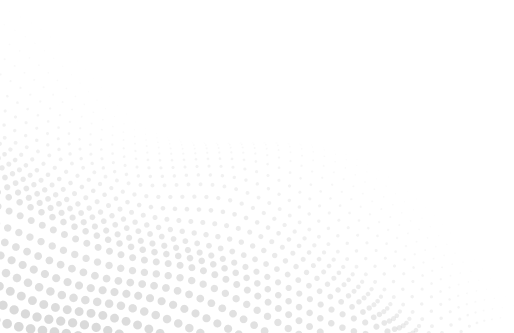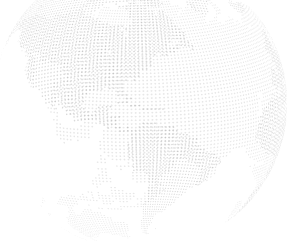Customer Support
Need help? Our local support team is here to assist you with troubleshooting, network status updates, and expert guidance to keep you connected.

Network Status
Your Connection. Our Priority.
Network Status – Reported outage
We are currently seeing an issue affecting Post Falls towards State Line and Hauser.
Our techs have already been dispatched and should be able to provide an update shortly.
Thank you
Any questions or support needed please give us a call at 208-762-8065 op 1
Let's Connect—We're Here to Help!
Have questions or need assistance? Our local North Idaho teams are standing by.
Support By Product
Cloud Communications
Coeur d’Alene — (208) 667-3400
St. Maries — (208) 500-5837
Sandpoint — (208) 263-8867
Lewiston — (208) 748-6010
Spokane — (509) 325-8500
Seattle — (425) 981-5700
After-Hours — (208) 666-0895 or (509) 325-8500
Internet Services
Managed IT Services
General Support
Telephone or SMS/MMS:
(208) 618-6677
Email:
support@intermaxteam.com
Knowledge Hub
Master Your Voice Device
Our Hosted Voice training series is your go-to resource for mastering Intermax’s cloud-based phone system. Whether you’re a new user or need a quick refresher, these step-by-step videos will walk you through everything from setting up your voicemail to transferring calls to setting up conference calls. Designed with your busy schedule in mind, each video is short, clear, and easy to follow, so you can get the most out of your Hosted Voice service with confidence. Learn More
Learn How to Manage Your Home Network and the Intermax Insights App
These short, helpful videos will walk you through everything you need to know about using your Intermax (Calix) home network devices and the Intermax Insights app. From setting up your Wi-Fi and creating guest networks to advanced features like ProtectIQ and ExperienceIQ, we’ll show you how to take full advantage of your network tools right from your phone. Watch at your own pace and feel confident managing your connection. Learn More

Need to Make a Change?
Use this form to request changes to your service or other account details. Our team will review your request and follow up promptly to confirm and implement the updates. We’re here to help your services keep up with your needs.
Need to Cancel Your Service?
We hate to see you go! Customer satisfaction is our top priority, so if you have any issues or need assistance, please contact our support team. We’re happy to help!
To cancel your service or place a seasonal pause, submit a request quickly and easily. Our team is here to assist you with the process and answer any questions.


Contact Support
We're Here to Help – Reach Out to Our Support Team!

From Our Blog
Tech Tips & Solutions from Intermax

Frequently Asked Questions
How is your internet working for you?
Diagnosing basic internet connection issues can involve a few simple steps to identify and potentially resolve the problem. Here’s a step-by-step guide:
- Check Hardware Connections:
- Ensure that all cables (Ethernet or Wi-Fi) are securely connected to your modem/router and your device (computer, smartphone, etc.).
- If using Wi-Fi, make sure your device is within the range of the router.
- Restart Devices:
- Restart both your modem and router by unplugging them from power for about 10-15 seconds and then plugging them back in.
- Restart the device you’re trying to connect to the internet (computer, smartphone, etc.).
- Check Modem and Router Lights:
- Most modems and routers have indicator lights that show the status of the connection. Check if the appropriate lights are on, indicating a stable connection.
- Test Multiple Devices:
- If possible, test the internet connection on multiple devices to determine if the issue is specific to one device or affecting all devices.
- Check for Service Outages:
- Contact your Internet Service Provider (ISP) or visit their website to check if there are any reported outages in your area.
- Run Network Troubleshoot:
- On Windows, you can right-click the network icon in the system tray and select “Troubleshoot problems.”
- On macOS, go to “System Preferences” > “Network” > select your network connection and click “Assist me…” > “Diagnosis.”
- Check Wi-Fi Signal Strength:
- If using Wi-Fi, check the signal strength on your device. Weak signals can result in slow or intermittent connectivity. Try moving closer to the router.
- Reset Router Settings:
- If you’re familiar with router settings, you can try resetting your router to its default settings. Be cautious, as this will erase any custom settings.
- Disable VPN or Proxy:
- If you’re using a Virtual Private Network (VPN) or a proxy, try disabling them to see if they’re causing the connectivity issue.
- Update Firmware:
- Check if your router’s firmware is up to date. Sometimes outdated firmware can cause connectivity problems.
- Firewall and Security Software:
- Temporarily disable any firewall or security software to see if they’re causing the issue.
- Contact ISP:
- If none of the above steps work, contact your ISP’s customer support. They can guide you through more advanced troubleshooting and potentially schedule a technician if needed.
Remember that specific solutions can vary based on your setup and the nature of the problem. If you’re unsure about any step, it’s always a good idea to reach out to technical support for assistance.
What is a PoE?
A Power over Ethernet (PoE) Injector is a device that enables the delivery of both electrical power and data over a single Ethernet cable to network devices. It’s a common solution used in networking to power devices like IP cameras, wireless access points, VoIP phones, and other networked equipment in situations where it may be inconvenient or impractical to have a separate power source for each device.
Here’s what a typical PoE injector looks like and how it works:
Appearance: A PoE injector is a small, typically rectangular or box-shaped device with Ethernet ports and a power input. Its appearance may vary slightly depending on the manufacturer, but it generally includes:
- Ethernet Ports: PoE injectors usually have at least two Ethernet ports – one labeled “Data In” or “LAN” and another labeled “Data + Power Out” or “PoE Out.” The “Data In” port is where you connect your network switch or router, and the “Data + Power Out” port is where you connect the device you want to power.
- Power Input: There’s usually a power input port that accepts an AC or DC power source, which provides the electrical power to be sent over the Ethernet cable.
How It Works: The PoE injector works by taking power from a standard electrical outlet and combining it with the data signal from your network switch or router. Here’s a simplified overview of how it operates:
- You plug the PoE injector into a power outlet and connect it to your network switch or router using a standard Ethernet cable. This provides the data signal.
- You then connect the device (e.g., an IP camera or wireless access point) that you want to power using another Ethernet cable. This cable runs from the “Data + Power Out” port of the injector to the device.
- The PoE injector combines the electrical power with the data signal and sends both over the Ethernet cable to the connected device.
- The powered device receives both data and power through a single cable and operates accordingly.
PoE injectors are a convenient way to power network devices in locations where it’s challenging to run separate power lines. It’s important to ensure compatibility between the PoE injector and the device you want to power, as there are different PoE standards (e.g., IEEE 802.3af, IEEE 802.3at) that provide varying levels of power delivery. Additionally, PoE injectors should be used within their power budget to avoid overloading them.
Intermax Email Settings
Below are your Intermax Email Settings:
https://mail.intermaxnetworks.com
| Incoming Mail Server | Outgoing Mail Server | ||
|---|---|---|---|
| Account Type: | IMAP | Account Type: | SMTP |
| Server Port: | 993 | Server Port: | 587 |
| Username: | [full email address] | Username: | [full email address] |
| Password: | [your password] | Password: | [your password] |
| SSL/TLS: | Yes | SSL/TLS | Yes |
Your Intermax Insights App
Activate your internet control through the Intermax Insights App. Download the Intermax Insights app from the Apple App Store or the Google Play Store and use it to control your new Intermax router.
Download our step-by-step PDF guide here.