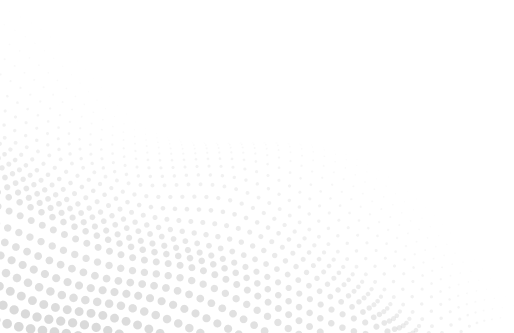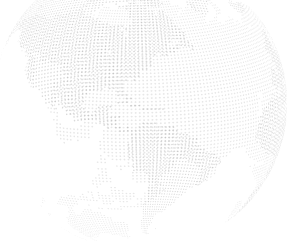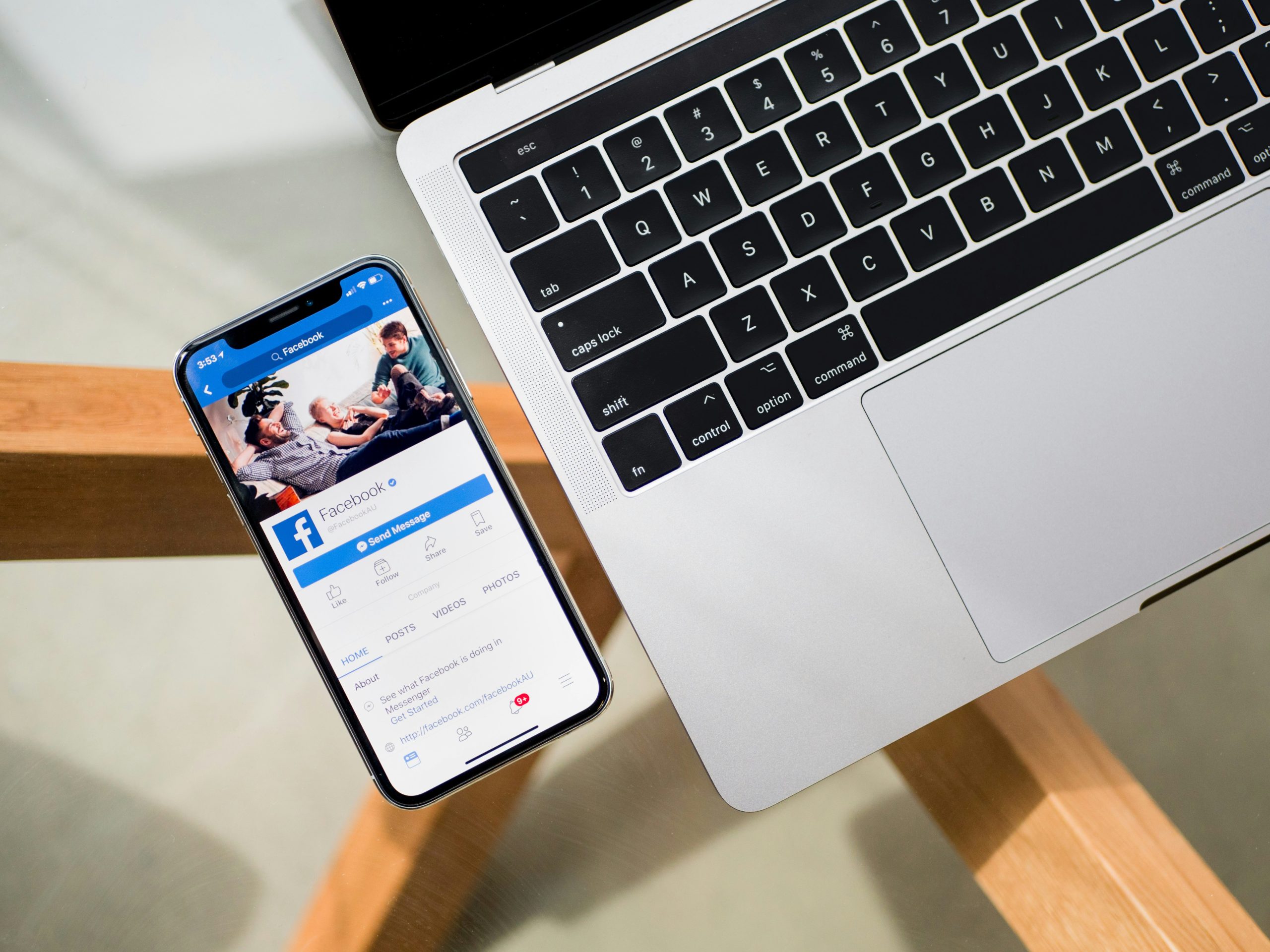
How to Troubleshoot Common Internet Connection Issues
In today’s hyper-connected world, a reliable internet connection is the backbone of our digital lives. However, we have all encountered the frustration of a suddenly sluggish or non-existent connection. Fear not, as this blog post serves as your virtual troubleshooter’s guide.
Whether you are dealing with dropped signals, slow speeds, or mysterious outages, we will unravel the complexities of common internet connection issues and equip you with practical solutions. Let’s dive into the world of troubleshooting and ensure your online experience is seamless and frustration-free.
Check Your Hardware:
Begin your troubleshooting journey by inspecting the physical components of your internet setup. Verify that all cables, from the power cords to Ethernet cables, are securely connected to their respective ports. A loose or disconnected cable could be the culprit behind a frustratingly slow or non-existent connection. Additionally, examine the cables for any visible signs of wear or damage. Frayed wires or bent connectors may hinder the flow of data. In case of any issues, replacing damaged cables can often resolve connectivity problems.
After checking the cables, perform a reboot of both your router and modem. Over time, these devices accumulate temporary data and settings that can impact performance. A simple reboot can refresh the system, clear out many glitches, and establish a clean connection. This uncomplicated step is akin to giving your internet infrastructure a moment to catch its breath and start afresh. If your connection issues persist, do not worry—there are more steps to explore in our comprehensive guide to ensure you are back to smooth surfing in no time.
Diagnostic Tools
When grappling with internet hiccups, your computer’s diagnostic tools can be invaluable allies. Windows users can turn to the “Network Troubleshooter,” a built-in feature designed to identify and resolve common connectivity issues. By running this tool, your system will conduct a comprehensive scan, pinpointing potential problems and, in many cases, automatically applying fixes. It is a user-friendly step in the troubleshooting journey that can save time and alleviate the headaches caused by mysterious connectivity glitches.
For Mac enthusiasts, the “Wireless Diagnostics” tool is the macOS counterpart to Windows’ Network Troubleshooter. This tool empowers users with various diagnostics and monitoring capabilities, allowing them to scrutinize their wireless network’s performance. By familiarizing yourself with these diagnostic tools, you take a proactive stance in ensuring a smoother internet experience, armed with the knowledge to tackle common problems head-on.
Wi-Fi Signal Strength
A critical factor influencing internet performance is the strength of your Wi-Fi signal. A weak signal can lead to frustratingly slow connections or, worse, frequent dropouts. To optimize your Wi-Fi, start by strategically placing your router in a central location within your home. Avoid stashing it in a corner or hiding it behind furniture, as this can significantly diminish signal strength. Physical obstacles like walls and large appliances can also impede the signal. By minimizing these obstructions and allowing the signal to travel freely, you enhance the overall performance of your Wi-Fi network.
In cases where the central positioning of your router is not sufficient, consider investing in a Wi-Fi range extender. These devices can expand your existing Wi-Fi signal, extending its reach to cover areas that were previously out of range. Range extenders are particularly useful for larger homes or spaces with multiple floors, ensuring a consistent and robust connection throughout. By strategically addressing Wi-Fi signal strength, you pave the way for a smoother online experience, free from the frustrations of lagging or dropped connections.
ISP Status
When grappling with internet connection issues, head over to your Internet Service Provider’s (ISP) official website or, if accessibility permits, reach out to their customer support. Most of them offer a dedicated service status page on their website, providing real-time updates on any ongoing outages or maintenance activities in your area. This transparency allows you to quickly confirm whether the problem lies with your service provider rather than your connection setup.
In the event of an outage, contacting customer support can offer valuable insights into the nature and expected duration of the disruption. ISPs often have dedicated customer service representatives ready to assist, providing additional details and potential timelines for resolution. Keeping abreast of your ISP’s status not only expedites the troubleshooting process but also ensures you are informed about the steps being taken to address the issue, helping you plan your online activities accordingly.
Update Router Firmware
Regularly updating your router’s firmware is a crucial step in maintaining a good internet connection. Firmware updates, like software updates on your computer or smartphone, often include improvements that enhance overall performance, security, and compatibility with the latest technologies. These updates can address vulnerabilities, fix bugs, and optimize the router’s functionality, ensuring it operates at its best. To initiate this process, consult your router’s manual, which typically provides step-by-step instructions on how to update the firmware.
By staying current with firmware updates, you not only ensure a smoother online experience but also fortify your network against potential security threats.
This precautionary measure ensures that, in the rare event of an issue during the update, you can easily restore your router to its previous state. Embracing these routine firmware updates is a proactive approach to optimizing your internet connection’s performance and fortifying your network against evolving digital challenges.
Password Protection
Safeguarding your Wi-Fi network with a strong password is a crucial step toward maintaining a seamless internet connection. Without password protection, your network becomes susceptible to unauthorized access, leaving it vulnerable to freeloaders who may exploit your bandwidth. This unauthorized usage can significantly impact your internet speed, leading to a frustratingly slow connection.
Setting a strong and unique password not only shields your network from potential security threats but also ensures that only authorized devices can connect. This measure allows you to enjoy a faster and more reliable internet experience. By prioritizing password protection, you fortify the first line of defense against potential disruptions and ensure that your network resources are dedicated to serving your legitimate devices and activities.
Browser Issues
Browser-related problems often manifest as slow loading times, unresponsiveness, or intermittent connectivity. One quick and effective troubleshooting step is to clear your browser’s cache and cookies. Over time, these stored data files can accumulate and potentially interfere with the smooth functioning of your browser. By clearing them, you eliminate outdated or corrupted information, allowing your browser to establish a fresh connection with websites.
Moreover, if the problem persists, it is advisable to test the connection on a different browser. Sometimes, compatibility issues between your current browser and certain websites or plugins can be the culprit. Switching to an alternative browser not only helps identify whether the problem lies within the browser itself but also provides a temporary solution while you investigate further. This straightforward approach can save you time and frustration, ensuring that your internet experience remains uninterrupted and efficient.
Check for Malware
Malware, or malicious software, such as viruses, worms, or spyware, can infiltrate your system, putting your information and internet connection at risk. Because of this, it is extremely important to avoid opening files from unknown sources and initiate a comprehensive antivirus and anti-malware scan. Choose reputable security software and schedule regular scans to detect and eradicate any lurking threats. By maintaining a vigilant stance against malware, you not only safeguard your internet connection but also fortify the overall security of your digital environment.
Conducting routine scans is akin to performing regular health check-ups for your device. Prevention is key, and a clean system ensures that your internet connection operates at its optimal speed. Should any malicious entities be detected, promptly remove them to prevent further deterioration of your connection. With a proactive approach to malware prevention, you contribute to the longevity and efficiency of your internet connectivity, ensuring a smooth and secure online experience.
DNS Settings
One often overlooked yet important aspect of troubleshooting internet connection issues lies in the Domain Name System (DNS) settings. This serves as the internet’s phone book, translating user-friendly domain names into IP addresses that computers can understand. Fluctuations or misconfigurations in DNS settings can result in delays or failures when attempting to connect to websites. If you find your internet connection inconsistent or slow, it is worth examining and potentially adjusting your DNS settings.
A practical solution to enhance reliability is to switch to public DNS servers, such as Google’s widely used servers (8.8.8.8 and 8.8.4.4). These servers are known for their speed and reliability, and the switch can often lead to faster and more stable internet connections. Changing DNS settings is a straightforward process, usually accessible through your router or device network settings. By leveraging reputable public servers, you can minimize the impact of DNS-related issues and optimize your internet experience.
Quality of Service (QoS) Settings
The Quality of Service (QoS) settings on your router can be a game-changer. Think of it as the traffic cop of your digital highway, allowing you to prioritize specific devices or applications over others. By delving into your router’s settings, you can fine-tune the allocation of bandwidth, ensuring that crucial tasks take precedence. For instance, if you are engaged in a video conference for work or streaming an HD movie, adjusting the QoS settings can ensure that these high-priority activities receive the bandwidth they demand. This not only enhances the performance of essential tasks but also minimizes the likelihood of lag or buffering during critical moments.
Empowering yourself with an understanding of QoS settings provides a strategic advantage in optimizing your internet experience. It enables you to tailor your network to your specific needs, granting a smoother and more reliable connection for tasks that matter most. Whether it’s ensuring a seamless virtual meeting or enjoying uninterrupted entertainment, the ability to manage QoS settings adds a valuable layer of control to your digital domain.
ISP Plan Evaluation
Internet Service Providers (ISPs) offer a range of plans catering to varying user needs. If you find yourself consistently struggling with slow internet speeds, it’s crucial to evaluate your current service plan. Check the maximum speed promised by your ISP and compare it to the actual speeds you are experiencing. If the existing plan falls short of meeting your demands, upgrading to a higher-speed plan can be a game-changer. Higher-speed plans generally accommodate larger households or individuals with demanding online activities like streaming high-definition content, online gaming, or video conferencing. Before switching, carefully assess your usage patterns and select a plan that aligns with your connectivity requirements for a smoother online experience.
By reassessing your ISP plan, you not only ensure that you’re getting value for your subscription but also address persistent speed issues effectively. The digital landscape is dynamic, and as our online needs evolve, so should our internet plans. Don’t hesitate to consult with your ISP’s customer service to explore available options and find a plan that optimally matches your usage patterns and performance expectations. Upgrading your plan might be the key to unlocking a faster, more reliable internet connection tailored to your unique requirements.
Contact Your ISP
When all the DIY troubleshooting steps fall short, it’s time to turn to the experts. Contacting your Internet Service Provider’s (ISP) customer support is often the final and crucial step in resolving persistent Internet connection issues. These professionals have the tools and knowledge to conduct remote diagnostics, pinpointing potential problems within the network infrastructure. Their expertise extends beyond what users can accomplish independently, allowing for a more comprehensive analysis of the issue at hand.
Upon reaching out to your ISP’s customer support, be prepared to share specific details about the problem you are facing. Provide information about when the issue started, the type of devices affected, and any error messages encountered. The support team can guide you through additional troubleshooting steps, potentially leading to a resolution or, at the very least, a clearer understanding of the root cause. Patience and open communication are key during this step, as collaborative efforts between you and your ISP’s support team can speed up restoring a reliable internet connection.
Mastering the art of internet troubleshooting empowers users to overcome disruptions swiftly. By using these practical tips, users can navigate common challenges, ensuring a seamless online experience. Remember, a reliable internet connection is not just a convenience; it is the foundation for success in our interconnected world.